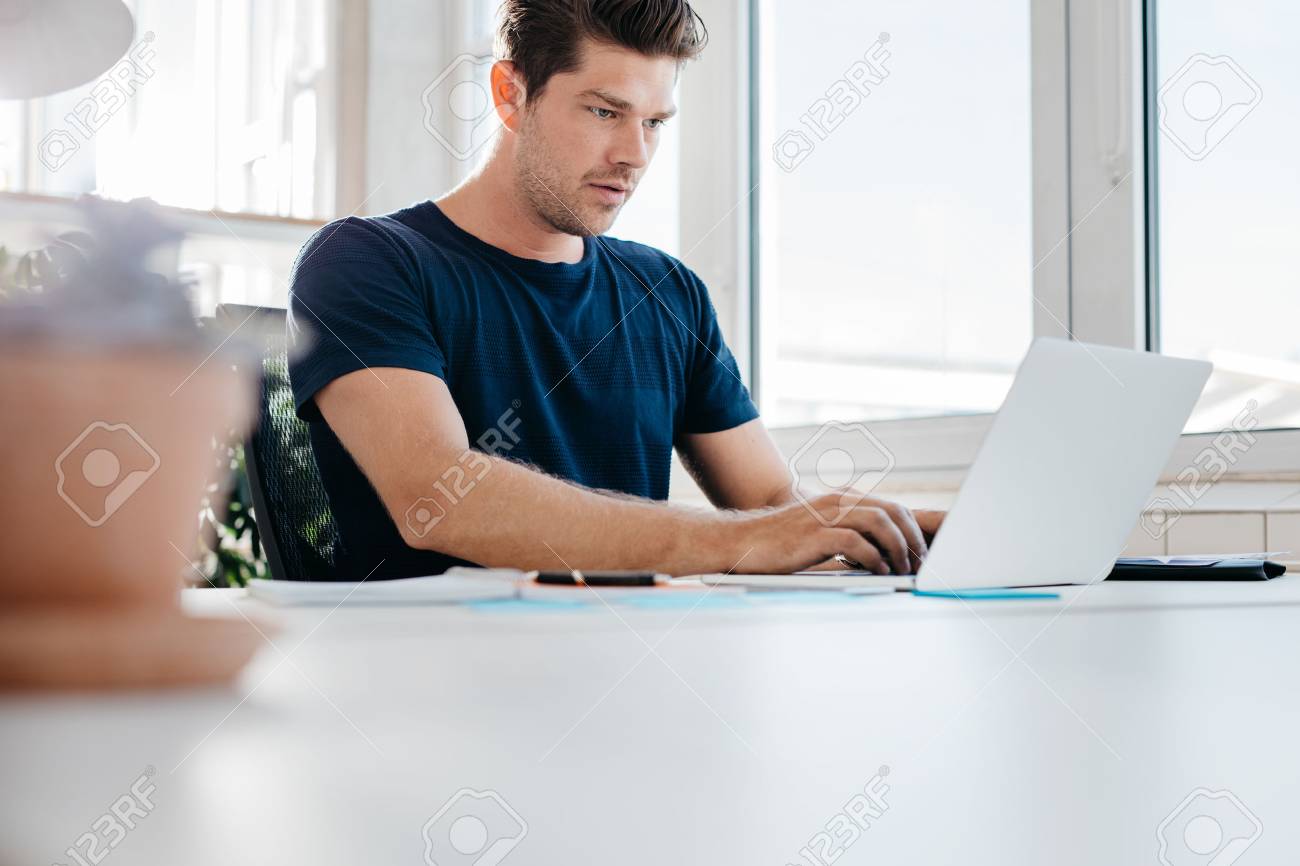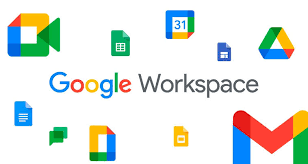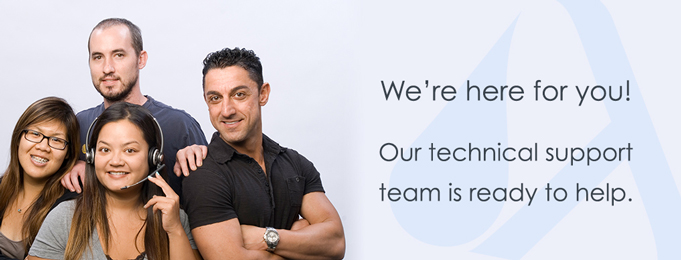
Night Mode in Google Search is very important especially because it reduces the light emitted by the device screens while operating the Google Chrome app and contributes in saving the battery, thus it is important to know that how can we enable the Night Mode for Google Search, many people try to switch on this mode but end their efforts in the fiasco.
Steps to enable Night Mode in Google chrome
Most of the Google searches are done by Google chrome thus the process to activate Night Mode feature on it is.
Step 1. Install the extension “Turn Off the Lights Browser”.
Step 2. “Turn off the lights” page > Click on “Night Mode” tab
Step 3. Tick the first checkbox that shows the night switch on each web-page.
It will activate the night mode on the current web page of Google Chrome.
Steps to enable Night Mode in Google App
According to the latest tweak of Google on its official app can bring the night mode to an end and enable the dark mode, for this the following purpose should be followed.
-
Open the new version of Google App.
-
Go to app’s settings
-
Visit the option of General and then click on Theme.
-
Select the dark mode from the list of options (Dark Mode, Light Mode and System Default).
How to Enable The Google Search Night Mode on chrome in iPhone
The process to activate Night Mode in Google Chrome on iPhone starts by opening the Settings > General > Accessibility > Display accommodations > Toggle “Classic Invert” or Smart Invert.