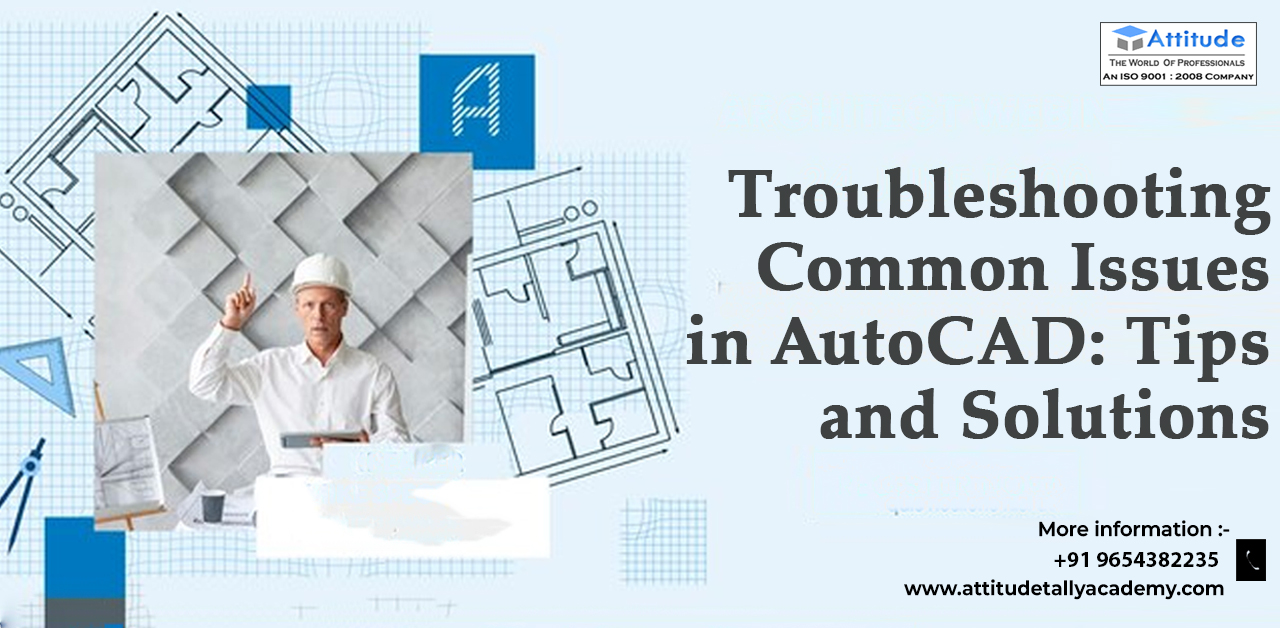
Introduction
AutoCAD is a powerful software used by architects, engineers, designers, and drafters worldwide. While it offers numerous features and capabilities, users often encounter common AutoCAD issues that can hinder their productivity. In this blog, we'll discuss some of these issues and provide helpful tips and solutions to resolve them.
Common AutoCAD Issues
Startup Problems: One of the most common issues users face is AutoCAD not starting or crashing during startup. This can be due to corrupt installation files or conflicts with other software.
Solution: To resolve startup issues, try reinstalling AutoCAD or repairing the installation. Ensure that your system meets the minimum requirements and check for conflicts with antivirus or firewall software.
Performance Issues: AutoCAD may run slowly or lag, especially when working with large drawings or complex models.
Solution: Optimize your system by closing unnecessary programs and clearing temporary files. Consider upgrading your hardware, such as adding more RAM or using a faster processor, to improve performance.
Drawing File Corruption: Sometimes, AutoCAD drawing files can get corrupted, leading to errors or missing data.
Solution: Use the "Recover" command to repair corrupted drawing files. Regularly save backup copies of your work to prevent data loss.
Printing Problems: Users often encounter issues while printing from AutoCAD, such as incorrect scale or missing text.
Solution: Check your printer settings and ensure that the correct paper size and scale are selected. Update printer drivers and use the "Plot" command to preview prints before finalizing.
License Activation: Failure to activate or renew AutoCAD licenses can result in restricted functionality or inability to use the software.
Solution: Contact AutoCAD technical support or your software vendor for assistance with license activation or renewal. Ensure that your subscription is up to date.
Tips for Troubleshooting AutoCAD Issues
Keep Software Updated: Regularly update AutoCAD to the latest version to access bug fixes and performance improvements.
Check System Requirements: Verify that your computer meets the minimum system requirements to run AutoCAD smoothly.
Use Autodesk Support Resources: Take advantage of AutoCAD technical support and online forums for troubleshooting assistance and tips from experienced users.
Manage Plugins and Add-ons: Disable unnecessary plugins or add-ons that may conflict with AutoCAD's functionality.
Backup Your Work: Always save backup copies of your AutoCAD files to prevent data loss in case of file corruption or system issues.
Monitor Resource Usage: Use task manager or performance monitoring tools to identify any resource-intensive processes that may impact AutoCAD's performance.
Conclusion
By following these tips and solutions, you can effectively troubleshoot common issues in AutoCAD and enhance your overall experience with the software. Remember to stay updated with the latest developments and seek assistance when needed from AutoCAD technical support or knowledgeable community forums.
For more in-depth guidance on specific AutoCAD issues or advanced troubleshooting techniques, consult the official AutoCAD documentation or attend training sessions offered by Autodesk.
Happy CADing!
Suggested Blog: -

































