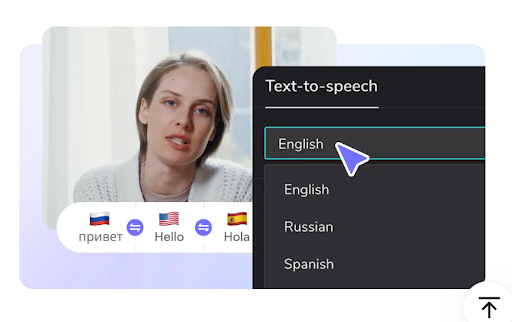
In today’s highly competitive digital landscape, content creators face an ever-growing challenge: how to attract and retain an audience. With an overwhelming number of videos available online, many viewers simply skim through content without fully engaging from start to finish. This behavior makes it difficult to improve your content’s SEO and tap into the full benefits of online publishing. To stand out, you need tools that elevate your content and give you an edge. One such powerful tool is the text-to-speech converter in CapCut Desktop’s video editing software.
Uncovering the Power of CapCut’s Text-to-Speech Feature
You might be wondering how CapCut’s text-to-speech feature can significantly impact your video content. The answer lies in its diverse set of features that help make your videos more engaging and professional.
1. Multilingual Voiceover Options at No Cost
CapCut’s text-to-speech tool offers an extensive range of languages for voiceovers, allowing you to target global audiences with ease. The best part? You can use any language for your voiceover without paying a cent. This is particularly useful for creators aiming to expand their reach across different regions and demographics. Most platforms charge for such services, but CapCut keeps it free, making it accessible to all.
2. Simple and Intuitive Usage
Unlike many other video editors that require complicated steps to convert text into speech, CapCut makes the process incredibly straightforward. All you need to do is click the text-to-speech converter and choose your preferred speech style. With options ranging from casual tones to more formal voices, CapCut lets you adjust the speech rate and duration, giving you complete control over how your voiceover sounds.
3. Built-in Noise Reduction
Audio quality is essential in maintaining viewer engagement, but background noise can ruin the listening experience. CapCut’s noise reduction tool automatically eliminates unwanted noise, ensuring your voiceovers are crisp and clear. This added feature enhances the overall professionalism of your videos and allows you to focus more on creative aspects without worrying about technical issues.
4. No Prior Editing Skills Required
One of the greatest advantages of CapCut’s text-to-speech tool is its simplicity. Whether you’re a seasoned video editor or a complete beginner, the tool is easy to use. Powered by AI, it requires no professional knowledge to operate. Unlike other editors that may charge for advanced features, CapCut provides all speech styles free of charge, enabling you to experiment with different styles without financial constraints.
5. Additional Video Editing Capabilities
CapCut offers much more than just text-to-speech conversion. You can use this software to stabilize shaky footage, upscale video resolution, optimize color, and even generate captions using the built-in caption generator. These features make it a comprehensive solution for creating polished, high-quality videos that can grab your audience's attention and keep them engaged.
How to Use CapCut’s Text-to-Speech Tool in 3 Easy Steps
Now that you understand the benefits of CapCut’s text-to-speech converter, let's walk through how to use it in just three simple steps. Before you begin, make sure you have the CapCut Desktop editor installed on your computer.
Step 1: Import Your Video
To get started, open the CapCut editor and import your video. You can do this by selecting a file from your local device or by choosing one from your media library. CapCut’s user-friendly interface allows you to easily navigate the import options, saving you time and effort.
Step 2: Convert Text to Speech
Once your video is loaded, converting text into speech is incredibly fast. Just click the text-to-speech button located on the right-hand side of the interface. You’ll be presented with a variety of voice styles, such as "Cute Boy," "Joy," "Normal Male," "Serious Female," and more. Choose the one that best matches the tone of your content.
If your video does not contain any text, you can manually add captions or subtitles, and the tool will convert them into speech. After selecting your voice style, you can also use the noise reduction feature to refine the audio quality. For an added creative touch, adjust the voice style settings to give your video a more artistic or unique flair.
Step 3: Export and Share
Once you’re satisfied with the voiceover and any other edits, proceed to export your video. Choose a high resolution, set the desired frame rate, and select the preferred format. CapCut supports a variety of export options, so you can download the video to your device or directly share it on platforms like YouTube or TikTok.
Conclusion: Why CapCut’s Text-to-Speech Converter is a Game Changer
CapCut’s text-to-speech converter is a must-have tool for content creators looking to boost engagement and improve the quality of their videos. Not only does it save time by eliminating the need for manual voiceovers, but it also delivers high-quality, professional-sounding results. With features like multilingual support, noise reduction, and easy-to-use AI technology, CapCut empowers creators to produce captivating content without the hassle of complex editing skills or extra costs.
If you want to stand out in today’s crowded digital space, try using CapCut’s text-to-speech tool to add a professional, dynamic touch to your videos. Download CapCut today and start creating content that resonates with your audience, helping you grow your online presence and achieve your creative goals.
business entrepreneurship , fashion tips , food trends , healthcare , personal style , travel guides , sports technology , gadgets and devices , wedding themes and styles


































