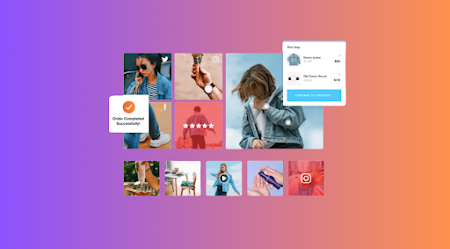
Social media integration is a crucial part of modern website design, helping businesses and content creators enhance engagement and attract more visitors. One of the best ways to integrate social content into your website is by using an Instagram widget. An Instagram widget allows you to display your latest Instagram posts directly on your website, providing real-time updates and engaging visuals. However, to maintain a cohesive brand identity, you need to customize the Instagram widget to match your website’s theme seamlessly. In this guide, we’ll explore how you can achieve that while incorporating features like Instagram Wall, Instanavigation and Instagram Profile Viewer.
Color Scheme: Identify the primary and secondary colors of your website.
Typography: Choose a font that aligns with your website’s typography.
Layout Style: Determine whether your website has a minimalist, modern, or vibrant look.
Your Instagram widget should blend seamlessly with these elements to avoid a disconnected or out-of-place appearance.
Match the Background: If your website has a light background, use a light-colored widget design. For dark themes, opt for a dark-mode Instagram Wall.
Adjust Grid Size & Spacing: Modify the column and row settings to align with your website’s layout.
Add Custom Borders & Shadows: Apply borders or drop shadows to make the Instagram Wall more visually appealing.
Enable Smooth Scrolling: Ensure users can scroll effortlessly through the Instagram feed.
Use Hover Effects: Add hover effects on images, such as zoom-in or color overlays, to make them interactive.
Quick Access to Instagram Posts: Link each image directly to its Instagram post, allowing users to explore your Instagram content with ease.
Add Navigation Arrows: If using a slider-style Instagram widget, include left and right arrows to navigate between posts.
Create Category Filters: Organize Instagram posts by categories, such as products, testimonials, or events.
Sidebar Widget: Ideal for blogs and eCommerce stores, offering a small but engaging Instagram preview.
Homepage Section: A larger Instagram Wall placed in the middle or bottom of the homepage can drive more interaction.
Footer Integration: Displaying Instagram posts in the footer ensures visitors always have access to your latest updates.
Adjust the height and width of your widget to ensure it fits naturally into your website’s layout.
Match the Font Style: Use a font that aligns with your website’s typography.
Personalize the Profile Display: Adjust the size and position of the Instagram Profile Viewer.
Enable Clickable Profile Link: Allow users to visit your Instagram profile with a single click.
Button & Text Colors: Change the CTA buttons (e.g., “Follow on Instagram”) to match your brand colors.
Font Selection: Use the same font family as your website for a consistent look.
Ensure Flexible Sizing: Use percentage-based width settings instead of fixed pixels.
Test on Multiple Devices: Check the widget’s appearance on different screen sizes.
Enable Touch Controls: Allow swipe gestures for easy navigation.
“Follow us on Instagram for more updates!”
“Shop Now from Our Instagram Feed!”
“Tag us with #YourBrandName to Get Featured!”
User Engagement: Click-through rates, likes, and interactions.
Traffic Sources: How many visitors are coming to your website from Instagram.
Widget Effectiveness: Whether the widget placement is driving conversions.
Based on these insights, tweak the design, placement, or features for better results.


































