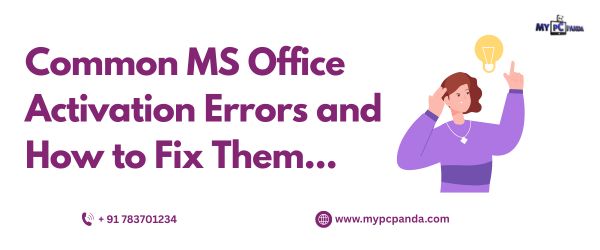
Microsoft Office is an essential software suite for individuals and businesses worldwide. However, activation errors can sometimes prevent users from accessing its full functionality. These errors may arise due to incorrect product keys, internet connectivity issues, licensing conflicts, or software corruption. In this article, we will explore the most common MS Office activation errors and provide step-by-step solutions to fix them.
Understanding MS Office Activation:
Before diving into the common activation errors, it is important to understand how Microsoft Office activation works. Microsoft requires users to activate their Office products to verify that they are using genuine software. Activation ensures compliance with Microsoft’s licensing terms and unlocks all features of the Office suite.
Office activation can be done through the following methods:
- Product Key Activation — Users enter a 25-character product key to activate Office.
- Microsoft Account Activation — Office 365 and Office 2019/2021 users link their software to a Microsoft account.
- Volume Licensing Activation — Businesses and enterprises use Key Management Services (KMS) or Multiple Activation Keys (MAK).
Failure to activate Office can lead to limited functionality, with messages such as “Product Activation Failed” appearing on the screen.
Common MS Office Activation Errors and Their Fixes:
Invalid Product Key:
Cause:
- The product key is blocked or expired.
- The key was purchased from an unauthorized seller.
Fix:
- Please verify that the product key is genuine and purchased from a trusted source like My PC Panda.
- If purchased legally but not working, contact Microsoft Support.
- Try using an alternative activation method, such as linking your Microsoft account.
Access Denied
Cause:
- Insufficient administrative privileges.
- Third-party security software is blocking activation.
- Corrupted Office installation files
Fix:
- Run Office as an administrator:
- Close all Office applications.
- Right-click on any Office app (e.g., Word) and select “Run as administrator.”
- Disable any firewall or antivirus temporarily and try activation again.
Repair Office installation:
- Go to Control Panel > Programs > Programs and Features.
- Select Microsoft Office and click Change.
- Choose Quick Repair or Online Repair.
Unable to Contact Activation Server:
Cause:
- No internet connection.
- Microsoft activation servers are down.
- KMS server issues for volume-licensed versions.
Fix:
- Ensure your internet connection is stable and try activating again.
- Run the Office troubleshooter from Microsoft’s website.
- If using KMS activation, contact your IT administrator to check if the KMS server is online.
Conclusion:
Activation errors in Microsoft Office can be frustrating, but they are usually fixable with the right approach. Always purchase Office from a trusted source like My PC Panda to avoid counterfeit product keys. Follow the solutions provided in this guide to resolve activation issues and enjoy uninterrupted access to your Office applications.
For genuine and affordable MS Office product keys, visit My PC Panda.

































