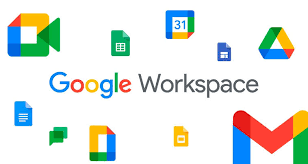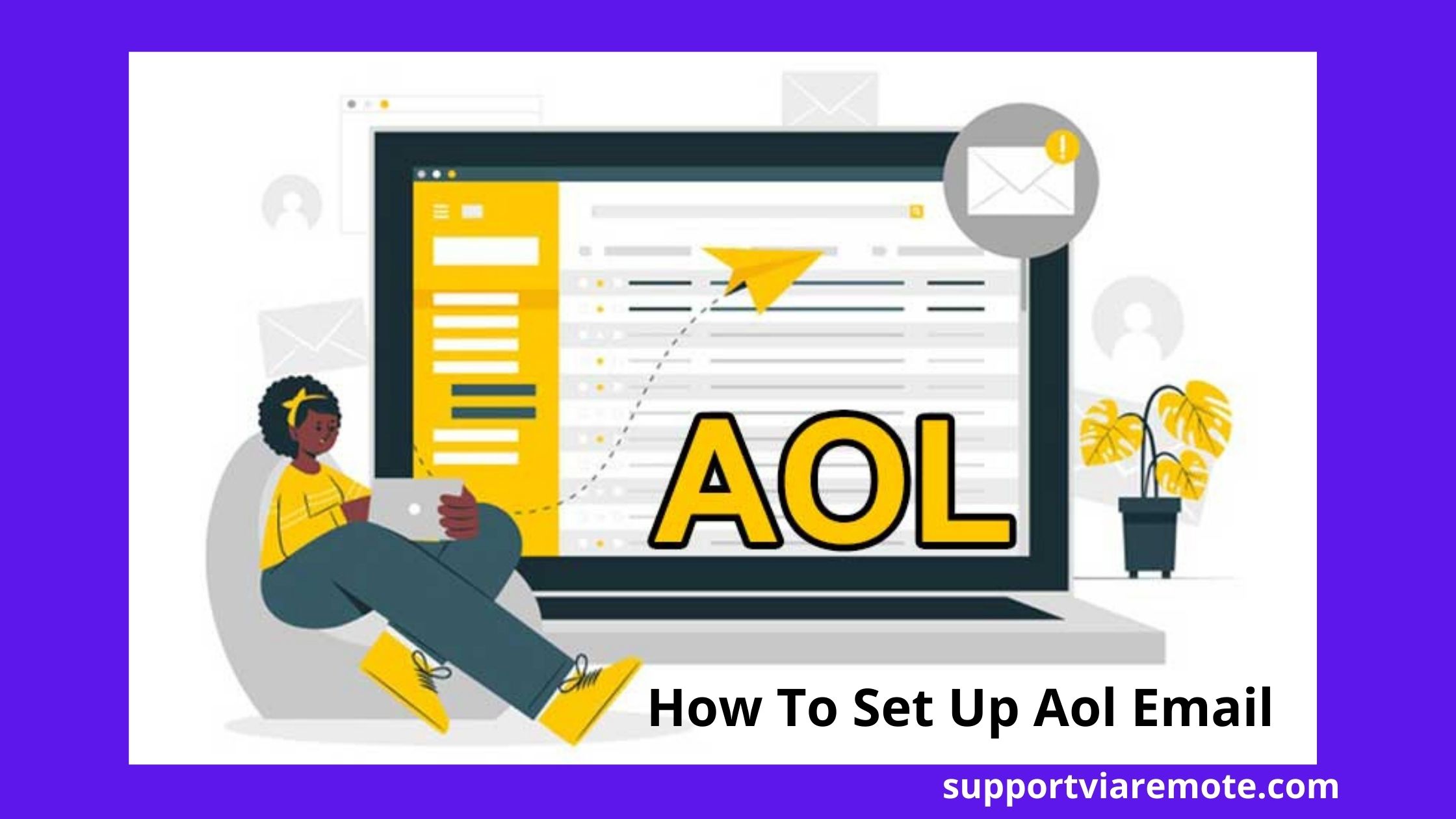MetaTrader 4 (MT4) stands out as one of the most popular trading platforms globally, trusted by millions of traders for its reliability and powerful features. Setting up MT4 on your Windows device is a straightforward process that unlocks access to advanced trading tools, real-time market analysis, and efficient order execution. This guide will walk you through the steps to seamlessly set up metatrader 4 windows.
Step 1: Download MetaTrader 4
First, you need to download the MetaTrader 4 platform. Head to the official MetaTrader 4 website or your broker’s website, as they often provide customized versions of MT4 tailored specifically to their services.
Look for the download link for the Windows version and click it. The file, often named mt4setup.exe, will begin downloading to your computer. Be cautious when downloading from third-party sites to ensure the installer is secure and legitimate.
Step 2: Install MetaTrader 4
Once the file is downloaded, locate it in your downloads folder and double-click to start the installation process. Follow these steps during installation for a hassle-free setup:
- Accept the License Agreement: Carefully read the terms and conditions, then click “Next” to proceed.
- Choose Installation Folder: MT4 will suggest a default folder for installation. Unless you have a specific location in mind, stick with the default for simplicity.
- Complete the Installation: Click “Next” and allow the installation process to complete. Once finished, check the box to “Launch MetaTrader 4” and click “Finish.”
At this point, MT4 will open automatically, ready for further configuration.
Step 3: Log in to Your Trading Account
To begin trading, you’ll need to log in with your broker-provided credentials. Here’s how:
- Once MT4 is launched, go to File in the top menu and select Login to Trade Account.
- Enter your Account Number, Password, and select the appropriate Server from the dropdown list (your broker should provide this information during account setup).
- Click “Login.” If everything is configured correctly, you’ll notice the connection status at the bottom right corner of the MT4 terminal turn green, indicating a successful connection.
Step 4: Familiarize Yourself with the Interface
MetaTrader 4’s interface might feel overwhelming at first, but getting comfortable with it is key to smooth trading. Here are the main components to get acquainted with:
- Market Watch Window: View real-time quotes for forex pairs, commodities, and other assets.
- Chart Windows: Analyze price movements with customizable charts.
- Terminal Window: Monitor your account balance, trading history, open orders, and alerts.
Take some time to explore the available tools, indicators, and customization options that MT4 provides.
Step 5: Add Indicators and Customize Charts
One of MT4's strengths is its robust charting capabilities. You can add technical indicators such as moving averages, Bollinger Bands, or RSI to enhance your trading strategy. To do this:
- Right-click on a chart, select Indicators List, and choose the indicators you’d like to apply.
- Customize your chart’s appearance by changing its color scheme, grid settings, and timeframes to match your trading preferences.
Step 6: Start Trading
With MT4 set up, you’re ready to place your first trade. To do so:
- Click the New Order button in the toolbar or press F9.
- Specify the trading instrument, lot size, stop loss, and take profit values.
- Decide whether to open a buy or sell trade based on your analysis.
Congratulations! You’ve successfully set up MetaTrader 4 on your Windows computer, giving you access to one of the most powerful trading platforms available today.
Mastering MT4 may take some time, but its intuitive design ensures even beginners can start trading seamlessly. Get comfortable with its features, and soon you’ll find yourself navigating the platform like a pro.