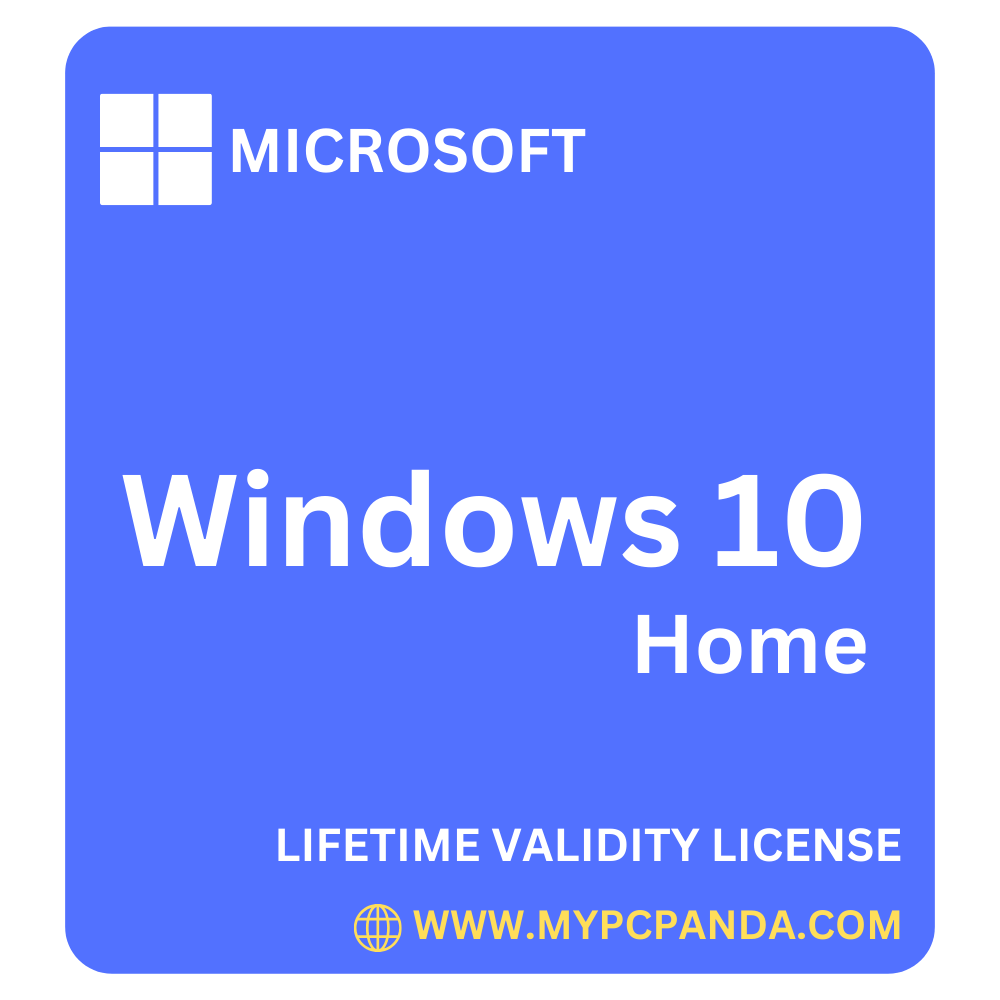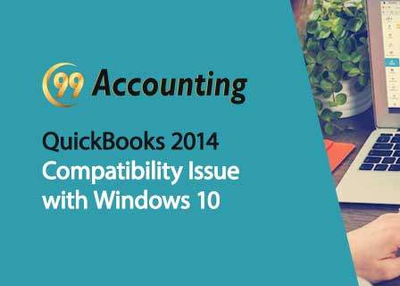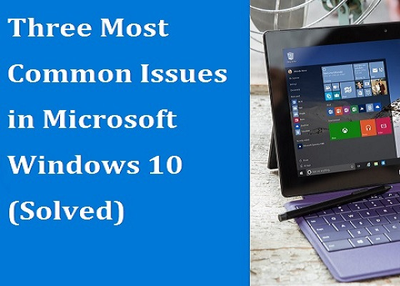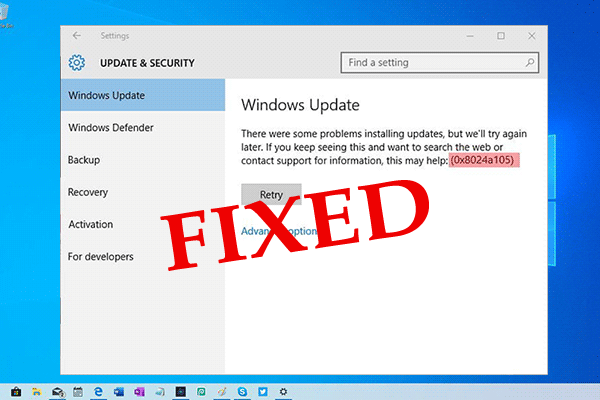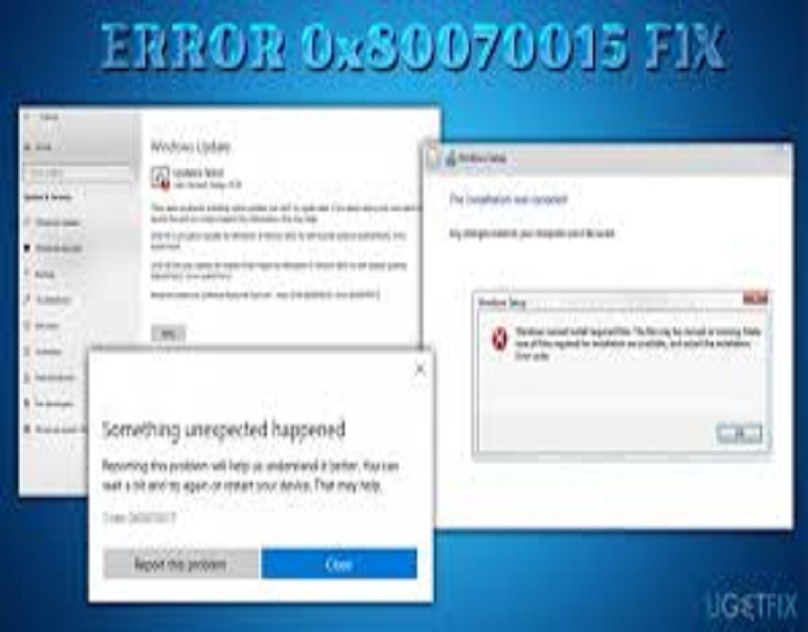Lots of configuration issues are supposed to occur when you upgrade your Operating System to the latest version i.e.
As you know that every operating system is not perfect, sometime you will suffer from problems.
The good thing about Windows is that most of its issues are easier to fix.
If you are planning to upgrade to Windows 10 from Windows 7, 8 or 8.1 then this blog post is for you.
Here we have discussed 5 of the most common problems that you might face while using it.
To do this, you may follow the below step by step guide.
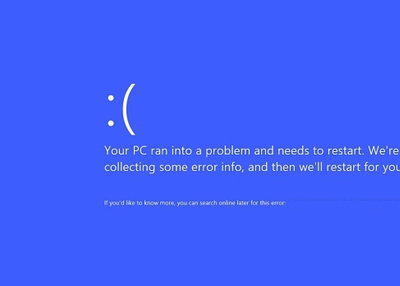
It's really annoying when you face an error "Your PC ran in to a problem and needs to restart" and it even appear worse when it repeats continously after restarting the system. we can Troubleshoot Windows 10 Blue Screen error by restoring the system to previous version and uninstalling updates.
To Restore System Go to Choose option screen and click on Troubleshoot. Move to Advance Options and click on system restore. This will set the system to its last working point.
Uninstall Updates
Start PC in safe mode. Go to settings>.Update and security and move to Windows update. Now select uninstall updates. The recently installed updates will be removed. Now restart your system. It will work normally.
Here are some of the other methods to Fix Blue Screen Error in Windows 10
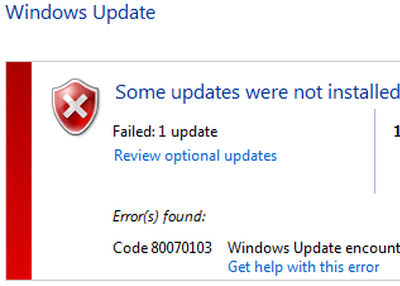
Microsoft Update error Code 8024400e:
Issue: Computer Freezes when checking for Windows Updates getting Error code 8024400e when upgrading to Windows 8.1 from Windows 8.When you try to download or install updates from Windows Update in Windows 8, Windows 7, or Windows Vista, the computer may freeze.
If the computer freezes during installation
How to fix the update error code 8024400e
1.Run Windows Update Troubleshooter and check if it helps.
If you’re having problems installing Windows Updates, use the following method.
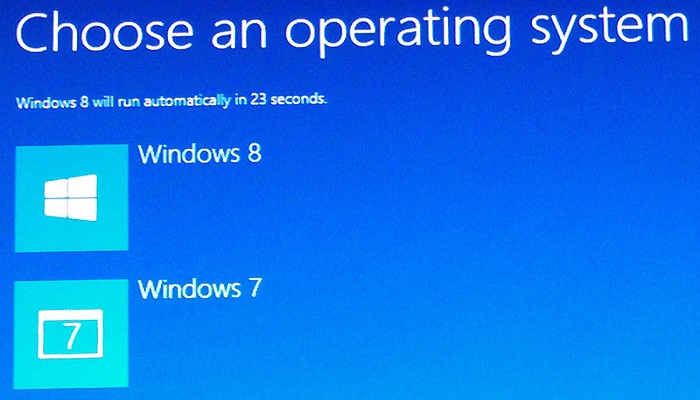

Forgetting a Windows password is one of the most troublesome things nowadays as technology holds huge significance in our daily lifestyle. Did you forget your Windows password? Don’t get nervous; there are still some ways to get that password back. This article will show you how to find the lost password on Windows 10, Windows 8, and Windows 7.
How to fix the Lost Windows Password Issue?
Solution 1: Resetting Microsoft Account Password

Before starting, please note that if you are using older Windows like 7, Vista, or XP, then this solution might not work for you. However, it will work fine for users running Windows 10 or 8. If you have set a local user account for the sign-in option, then this method won’t work for you. This applies to the computers that are using Microsoft account for logging in. To reset a Microsoft account, follow the below guidelines:
- Open a web browser on another device, such as on your smartphone or tablet.
- Then visit “account.microsoft.com.”
- Press the Sign-In button.
- Enter your Windows 10 Microsoft account email id.
- Now press the Next button.
- You will be asked to enter the password of the account. Just tap on the “Forgot password?” option.
- On the “We need to verify your identity” screen, you can choose whether you want to choose the email account or your registered phone number to reset the password.
- So choose the most appropriate option and then follow the instructions mentioned on the screen. You may also get instructions on the email or message received from the Microsoft.
Once the password reset completes, just enter the new password on the computer to bypass the Windows login screen. If the computer shows that you have entered the wrong password, then make sure to keep the WiFi on your computer to refresh its settings. You should be able to login to the computer with this method.
Solution 2: Password Reset Disk

If you have created a password reset disk in the past, then it is time to make use of it. This method applies to all Windows versions and you have to create a password reset disk before you lose the password. However, if you don’t have one, then skip to the next method.
Solution 3: Use Computer Administrator to Change the Password

You can always go or this method, whether you use Windows XP or 10. Again, this method is limited to those who have multiple user accounts. If you are the administrator and you have forgotten the password, then you don’t have any other way instead of reinstalling the operating system.
Solution 4: Try to Guess the Password

The human brain is a unique creation and the most complex thing in the whole world. It is capable of storing over a million gigabytes of data, and remembering a password is not a massive challenge if you do it the right way. Relax for a minute and slowly think about the password. In most cases, the password is the name, date of birth, and related to the surroundings of the account holder.
Solution 5: Install the OS

This method is unbeatable as it can wipe the whole storage drive that contains the locked Windows OS. While installing Windows, don’t forget to erase the drive and partition that contains the old operating system. Once the new operating system is installed, you can log in to the PC, and set a new password on your device. If your C drive contains important data, then this method will wipe everything that your system drive stores. However, if you have files stored in the D or other partitions, then you can freely use this method. During the installation process, don’t erase the drives other than C, or you may lose everything stored. It is always recommended to store all user data into the D or E drive to keep the data safe.
Source: http://retailcardactivation.com/5-ways-to-find-lost-windows-passwords/
Alex Clara is a creative person who has been writing blogs and articles about cyber security. She writes about the latest updates regarding mcafee.com/activate and how it can improve the work experience of users. Her articles have been published in many popular e-magazines, blogs and websites.
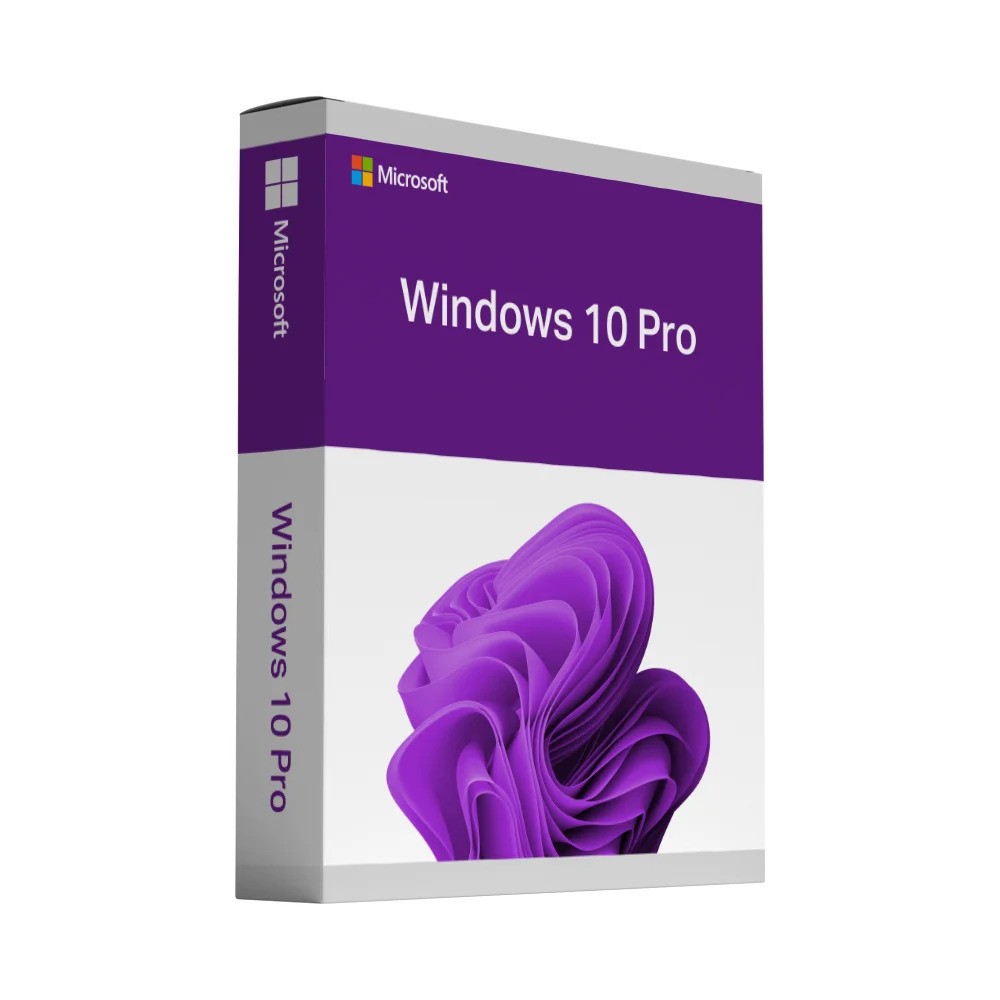
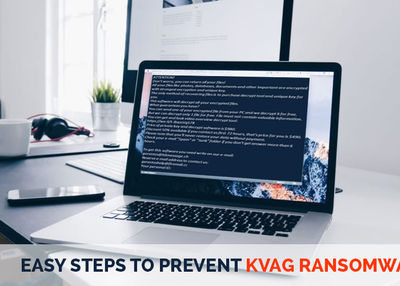
Developers called it – Kvag Ransomware!
Let us dive deep into the menaces caused by .kvag file virus!
In case of unsuccessful payment, you might lose .kvag files permanently.
Additionally, it might increase the malicious payload in your system.
Sent with forged header information, it informs about an unauthorised shipment or undelivered package.
Although, it is a useful program, yet the cyber criminals have designed its infected versions.
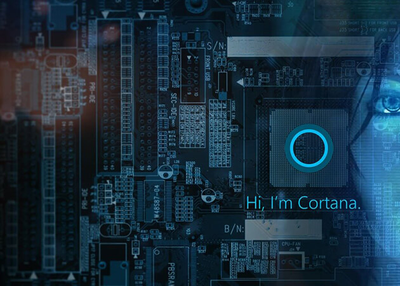
It works just like Siri and helps in searching your computer, sending emails, setting reminders, etc.
With a single toggle you could turn off Cortana but no longer this is the case.
However, if you use Windows 10 Professional or Enterprise, you’ll need to make changes to Group Policy Editor.
For this, you can use RegClean Pro.
Also, make sure you have created a System Restore point as it will help to get back the system if anything goes wrong.
Now, navigate to HKEY_LOCAL_MACHINE\SOFTWARE\Policies\Microsoft\Windows\Windows Search.