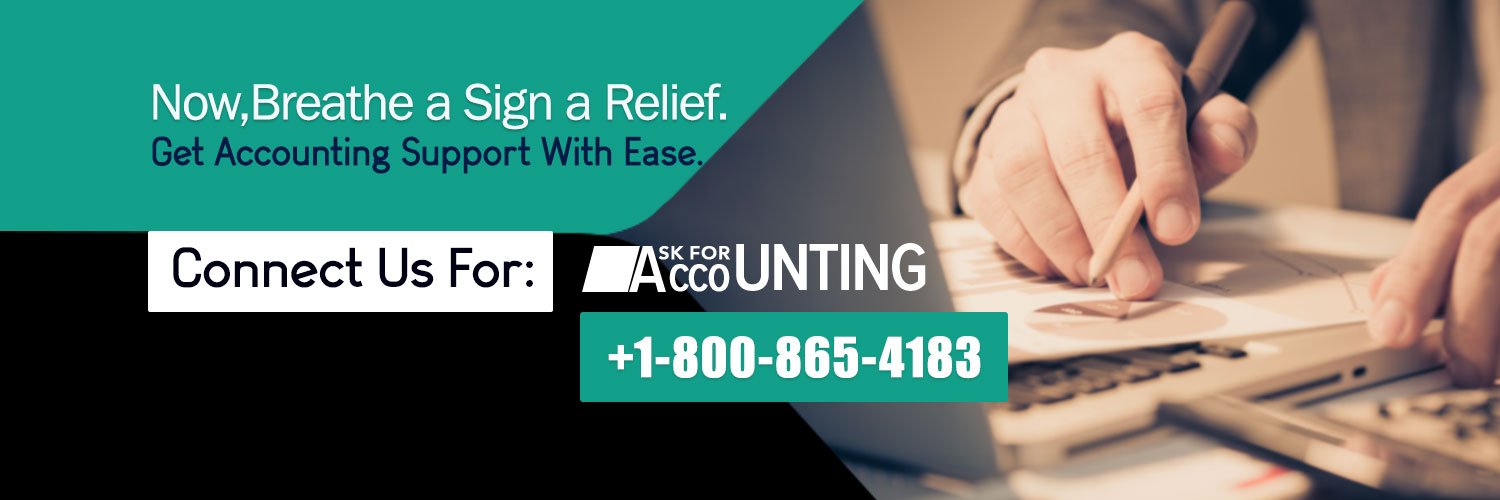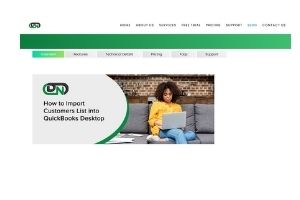
QuickBooks is an advanced accounting software which helps in managing small and medium sized businesses efficiently. This accounting software is well known for its simple features which helps in handling invoices, journal entries, forms, and payments. In this article we will learn “how to import journal entries into QuickBooks Desktop” by using IIF files.
What are journal entries?
Journal entries are accounting transactions that are entered directly into the general ledger. These basically denote an outline of financial transactions (all debit and credit). These entries play a very significant role in transferring funds within different accounts in QuickBooks Online.
Steps for importing Journal entries into QuickBooks Desktop
There are various ways that you can opt for importing journal entries into QuickBooks Desktop. But in this article, we will learn how to import journal entries by using IIF (Intuit Interchange Format) file. An IIF format that helps you in organizing and importing all your journal entries into QuickBooks Desktop and also know how to import customer list into QuickBooks desktop is a simpler way.
Open the IIF file through Excel
- In order to open an IIF file then first you need to open an Excel file.
- After that tap on the File option (prevent in the upper-left corner). Now hit on the File menu and then select Open.
- Once it is open, now you need to press Browse and search for the IIF file.
- Now select and open it.
Note: If in case you’re unable to see the IIF file then ensure that you select All Files option (present in the lower-right hand corner).
Import IIF file into QuickBooks Desktop
Importing the IIF file which contains journal entries is a very easy method. The only thing you need to take care of is that the procedure to import IIF files into QuickBooks Desktop varies and it is based on the version you are using.
To import IIF file into QuickBooks Desktop, you need to follow given below steps:
- Initially you need to sign in to QBDT as an admin.
- Then navigate to the File menu (located at the top) and then from listed options, you need to click on Switch toSingle-User Mode.
- Now open the QuickBooks company file that you wanted to import> then navigate to the menu tab.
- Thereafter, you need to click on the IIF files option (listed in the menu tab).
- Once you click on the IIF files, a new window will pop-up with three options (Import IIF, Cancel or Import it for me. I’ll fix it later).
- Now you need to select “Import it for me. I’ll fix it Later”.
- Now create a backup of your company file. Note: You can use the company file backup for restoring the data in case of more than one attempt.
- Once done, now navigate to the file> then utilities option> now from listed options, you need to click on
- Now browse using your computer for locating the IIF file. Once you get it, then click on open.
- Now a pop-up “Your data has been imported” will get displayed on the screen. Click on the OK to confirm the process.
Note: Once the import of journal entries into the QuickBooks Desktop has been completed then you should check that the import went smoothly by generating the following reports and lists in QuickBooks:
- Profit and Loss report: It records reports, company and financial, profit and loss standard
- Balance Sheet report: It records reports, company and financial, and balance sheet
- Chart of Accounts: It contains the company data including chart of accounts
- Customer List: It includes customer information and customer centre
- Vendor List: It includes the information of vendors and vendor centre
Conclusion
The above discussed steps are to be followed step-by-step to get the importing journal entries procedure done in a simple and correct manner.
If you find any issue or problem while importing journal entries to QuickBooks Desktop and also know how to import customer list into QuickBooks desktop, you can find the suggestions, video tutorials and support on the QuickBooks website. This may let you check the reliability of the software with ease.