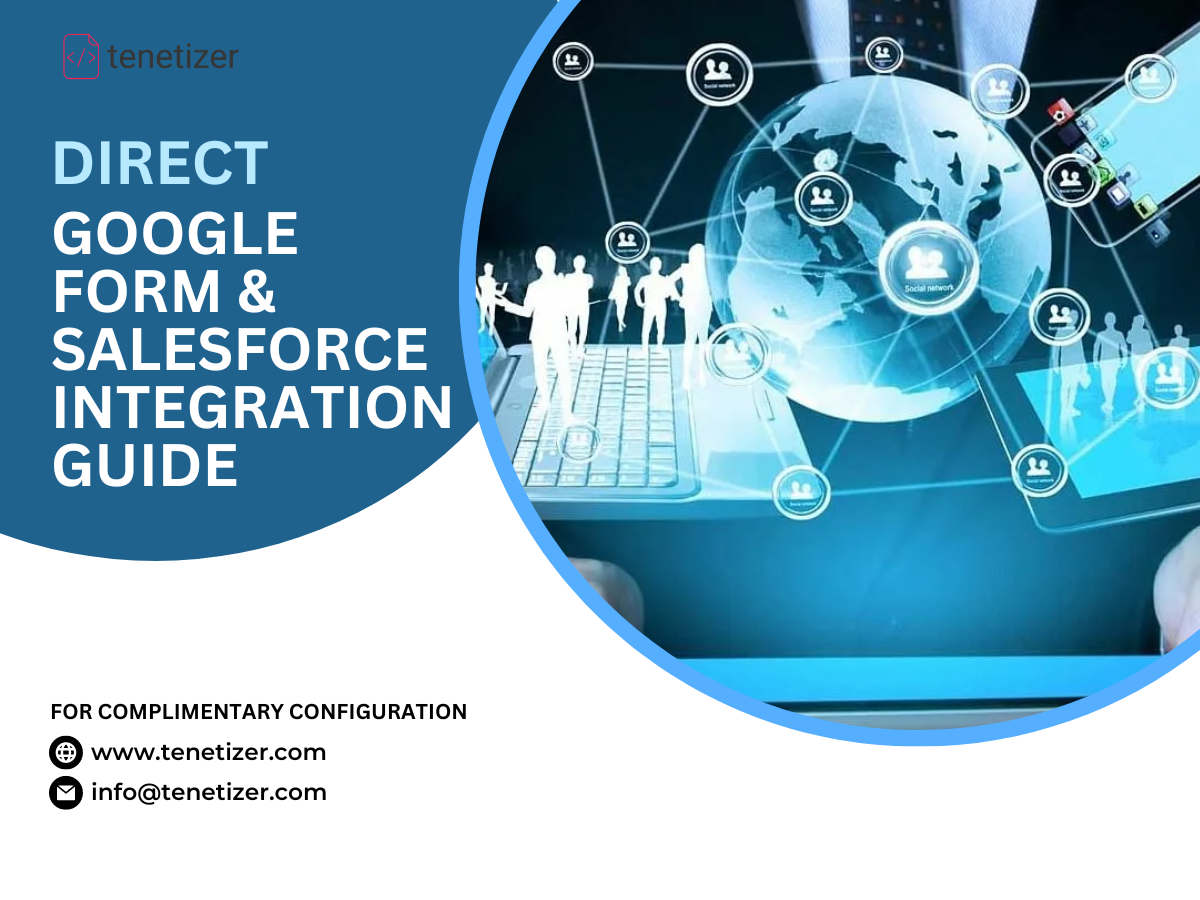
Salesforce Google Forms integration
Google Forms is a powerful tool that allows you to create online surveys and collect data effortlessly. On the other hand, Salesforce is a leading customer relationship management (CRM) platform that helps businesses manage their sales, marketing, and customer service activities. Combining the capabilities of these two platforms can significantly streamline your data collection and management processes.
At Tenetizer Technologies, we specialize in providing seamless integrations between different software systems. In this article, we will guide you through the process of integrating Google Forms with Salesforce, enabling you to centralize your data and improve the efficiency of your business operations.
Why integrate Google Forms with Salesforce?
Before diving into the technical aspects of the integration, let's explore the benefits of integrating Google Forms with Salesforce.
1. Streamlined data collection
By integrating Google Forms with Salesforce, you can seamlessly transfer data collected through your forms directly into your CRM system. This eliminates the need for manual data entry and reduces the chances of errors or data duplication. With real-time data synchronization between Google Forms and Salesforce, you can ensure that your customer data is always up to date.
2. Enhanced data visibility
Integrating Google Forms with Salesforce allows you to easily track and analyze the data collected through your forms within the CRM system. This gives you a holistic view of your customers and prospects, enabling you to make informed business decisions based on comprehensive data insights.
3. Automated lead generation
When a user submits a Google Form, the integration can automatically create a lead or contact record in Salesforce, eliminating the need for manual lead generation. This helps your sales team to follow up with potential customers promptly, improving your overall lead management process.
4. Efficient workflow management
Integrating Google Forms with Salesforce allows you to automate various business processes, such as sending automated follow-up emails, assigning tasks to team members, or triggering notifications based on specific form responses. This ensures that your workflow is streamlined and that nothing falls through the cracks.
How to integrate Google Forms with Salesforce
Step 1: Create a Google Form
The first step in integrating Google Forms with Salesforce is to create your form in Google Forms. Start by logging into your Google account and opening Google Forms. Follow the intuitive interface to design your form, including the questions and response options you need.
Step 2: Enable the Google Forms add-on in Salesforce
Before you can integrate Google Forms with Salesforce, you need to enable the Google Forms add-on in your Salesforce organization. This add-on allows you to connect your Google Form with Salesforce and define how the data should be mapped and transferred between the two systems.
Step 3: Install the Google Forms add-on
To install the Google Forms add-on, navigate to the Salesforce AppExchange and search for the "Google Forms" add-on. Click on the "Get It Now" button and follow the installation instructions provided. Once the add-on is installed, it will be available within your Salesforce organization.
Step 4: Connect Google Forms with Salesforce
After installing the add-on, navigate to the Google Form you created earlier. Click on the three-dot menu in the upper-right corner of the form editor and select "Add-ons." In the add-on menu, choose "Google Forms for Salesforce" and select "Launch."
A sidebar will appear on the right side of the form editor, guiding you through the process of connecting Google Forms with Salesforce. You will need to authenticate your Salesforce account and grant the necessary permissions for the integration to function.
Step 5: Map the form fields to Salesforce
Once the integration is set up, you need to map the form fields to the corresponding fields in Salesforce. This step ensures that the data collected through the form is correctly transferred to the CRM system. The add-on provides an easy-to-use interface for mapping the fields, allowing you to match the form responses with the appropriate Salesforce objects and fields.
Make sure to review the field mappings carefully before finalizing the integration, as any errors in the mapping may result in data being stored in the wrong fields in Salesforce.
Step 6: Test the integration
Once you have mapped the fields, it's essential to test the integration to ensure that the data is transferred correctly between Google Forms and Salesforce. Create a test entry in your Google Form, submit it, and verify that the data appears in the correct fields within Salesforce.
Step 7: Deploy and monitor
After successfully testing the integration, you can deploy your Google Form and start collecting data. Monitor the data flow between Google Forms and Salesforce periodically to ensure that the integration continues to work smoothly. Regularly review the data in Salesforce to identify any potential issues or discrepancies.
Tenetizer Technologies: Your integration partner
At Tenetizer Technologies, we have extensive experience in integrating various software systems, including Google Forms and Salesforce. Our team of experts can help you streamline your data collection and management processes, ensuring that your business operates efficiently and effectively.
Contact us today to learn more about our integration services and how we can tailor a solution to meet your specific business needs. Let us help you unlock the full potential of your data by integrating Google Forms with Salesforce.
































