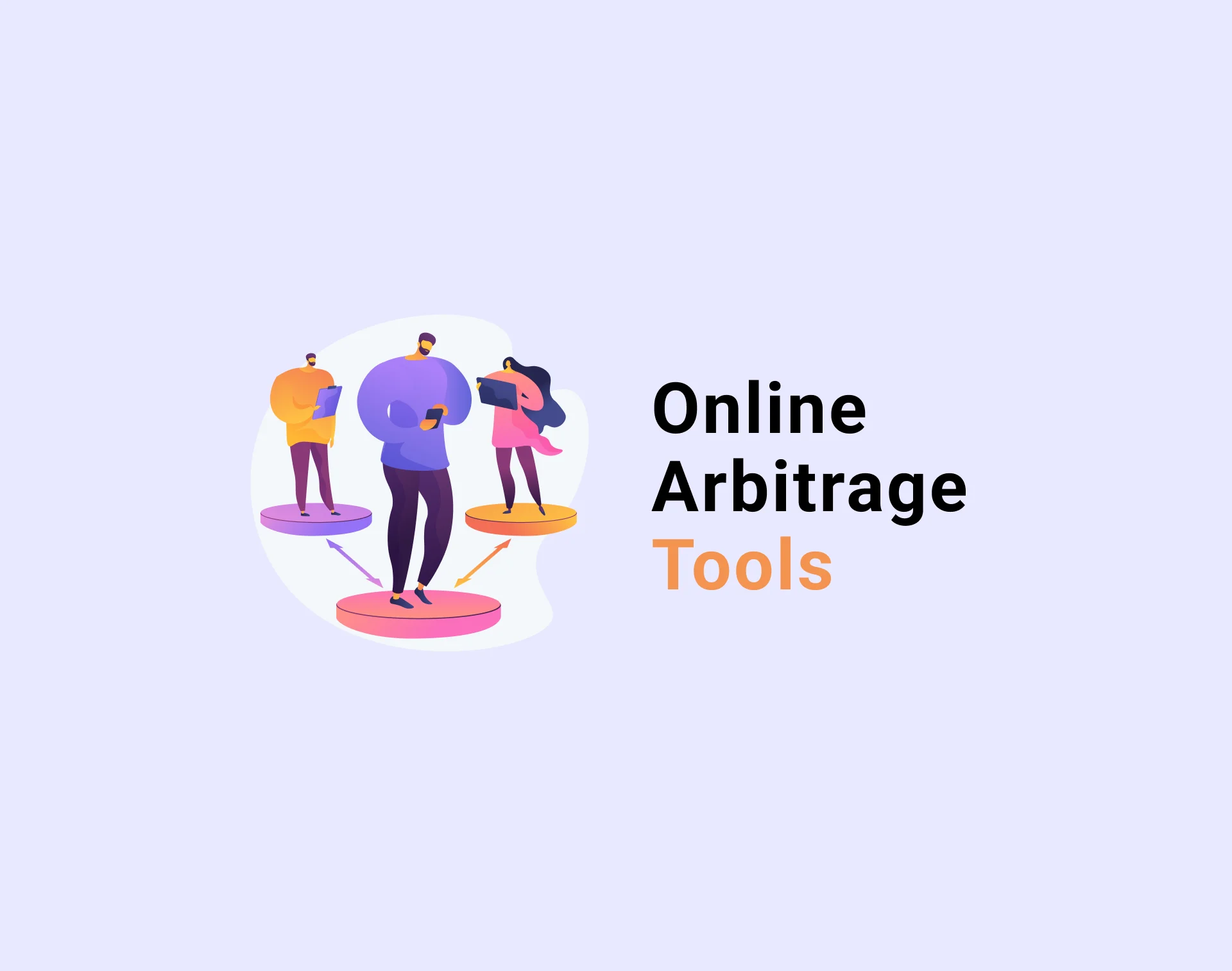
Amazon online arbitrage can be a profitable business. It’s straightforward to set up, and you don’t need tons of cash to launch it.
However, its major challenge is to find the winning products to resell for profit. Amazon is an extremely competitive marketplace, and product research takes huge time and effort.
But with the right product sourcing tools, you can do it like a pro! Seller Assistant App helps you effectively and quickly find high-profit deals to sell. Read on to know how.
What Is Online Arbitrage?
Amazon online arbitrage is a business model where you buy products at a low price from online retailers and then resell them for a profit on Amazon.
Online arbitrage is an excellent way to start on Amazon. At the same time, millions of seasoned individuals and businesses are generating significant income through online arbitrage.
They often attribute their success to a combination of deep product research and efficient sourcing. The former involves identifying products with high demand, low competition, and healthy sales history. The latter means finding deals and discounts on products, often using specialized tools.
Online arbitrage is a viable business, but it's important to be realistic about the challenges and commitment involved. You must be ready to put in the time and effort for daily research of hundreds of products and sourcing to identify profitable opportunities.
Related: Amazon Online Arbitrage: How to Make Money
Is Online Arbitrage Dead for New Sellers in 2024?
Key points to remember about online arbitrage
To be successful with online arbitrage, you must keep in mind several essential things.
Competition
Online arbitrage is a popular strategy, so finding profitable products can be challenging due to competition from other sellers.
Research is crucial
You need to thoroughly research product demand, competition, and potential profit margins before buying anything.
Fees and costs
Consider Amazon referral fees, FBA fees (if applicable), shipping costs, and other potential expenses when calculating your profit margin.
Policies and restrictions
Be aware of and comply with Amazon's seller policies and any product restrictions and flags that may apply to the products you want to sell.

Key Points about Online Arbitrage
Related: Online Arbitrage for Beginners
10 Reasons Why People Fail With Amazon FBA Online Arbitrage
Pros and cons of online arbitrage
Online arbitrage can be a profitable business model, but it's crucial to understand the challenges involved before diving in. Here's a breakdown of the pros and cons of online arbitrage.
Pros
Low startup costs
Compared to other business models, you can start online arbitrage with minimal upfront investment, mainly the cost of buying products. You can start this business with as low as $500.
Low entry threshold
Online arbitrage is straightforward and fast to launch. In just weeks, you can be up and running, selling products on Amazon. What you need to do is register, find profitable deals, and start selling.
Scalable
Once you gain experience and understanding, you can scale your business by finding more profitable products and increasing your inventory.
Quick wins
You can see relatively quick returns if you source profitable products and manage your costs effectively.

Pros and Cons of Online Arbitrage
Related: Online Arbitrage vs Wholesale on Amazon. What is the difference?
Online Arbitrage vs Dropshipping: Which Business Model Is Best For You?
Cons
Highly competitive
Finding profitable deals gets harder as more people enter the market, requiring constant sourcing effort.
Time-consuming
Product research and sourcing can be time-consuming, especially as you scale. You must take time to do extended product research to avoid costly mistakes.
Low-profit margins
After considering fees and shipping costs, profit margins can be thin, requiring high sales volume for significant income.
IP claims
As an online arbitrage seller, you often resell other brands. Some of them may not allow the reselling of their brand and file intellectual property complaints to Amazon. In such a case, Amazon can deactivate your listing if you don’t provide proof of purchase (invoice). That may mean a risk of money loss. You must identify and avoid such brands.
Related: Amazon Private Label vs Online Arbitrage – What is the difference?
How Does Amazon Online Arbitrage Work?
Online arbitrage is a straightforward process that includes 5 major steps. The most important of them involve product research and finding a product supplier because that determines how much money you will make.
Steps to do online arbitrage
.webp)
Amazon Online Arbitrage Process
Step 1. Product research
Look for products that have the potential for profit on Amazon. Product research helps ensure the product you are going to sell will bring you money and does not have any potential risks like IP complaints or product sourcing flags. That involves using product research tools to analyze historical sales data, competition, profitability, and potential product issues.
Step 2. Finding a product supplier
Search online retailers for low-cost items you can resell on Amazon for a profit, make sure the supplier is reliable, and the product is profitable.
Step 3. Listing on Amazon
Add your offers to the corresponding listings on Amazon. Double-check that the product, image, and model of the product you offer fully match the listing on Amazon.
Step 4. Fulfilling orders
Deliver orders to the customers. Fulfill orders yourself by storing and shipping the products, or use Amazon's Fulfillment by Amazon (FBA) service, where Amazon picks, packs, stores, ships, and provides customer service for you (the service is paid).
Step 5. Profiting
As customers buy your products on Amazon, you make a profit based on the difference between your buying price and your selling price, minus Amazon fees and other expenses.
Why Use Seller Assistant App for Online Arbitrage?
To simplify the challenging process of selecting online arbitrage products, Amazon sellers use product sourcing tools. Seller Assistant App is the best option. This comprehensive product-sourcing browser extension helps find winning products to sell on Amazon.

Seller Assistant App
Seller Assistant App Extension appears on the Amazon search, product, and inventory pages and conveniently shows you key product data to decide if the item is worth selling. It also offers quick links to find product suppliers.
Seller Assistant App is a one-stop shop tool for online arbitrage sellers. In addition to standard product research functionalities, it offers a unique IP Alert database to avoid problematic products, a Bulk Restrictions Checker to check your selling eligibility in bulk, a helpful Quick View feature for quick product research, FBA&FBM Calculator, and more.
Special solutions for online arbitrage sellers
Bulk Restriction Checker
Restrictions Checker shows if a product is restricted or you can’t sell it on your Amazon account. Seller Assistant App’s unique Bulk Restrictions Checker lets online arbitrage sellers check restrictions of up to 5000 ASINs at a time and download a report with the checkup results.
IP Alert
An intellectual property (IP) complaint is when a brand complains to Amazon about reselling its products without permission. Seller Assistant App’s advanced IP Alert feature notifies you if an item you want to sell has IP claims and other Amazon policy violations. The IP Alert uses a unique Amazon policy violation database updated daily and tells you about the type and date of policy violation.

Seller Assistant App’s advanced IP Alert
Related: What is Amazon IP Complaint? How to Avoid IP Complaints
Amazon IP Complaint: What Amazon Sellers Need to Know About
% of Buy Box offers
Buy Box is a section on Amazon listing where shoppers buy a product with the “Buy Now” button. If there is a dominating seller in the Buy Box, they get most of the sales. Seller Assistant App shows the percentage of the sellers in the Buy Box. That helps identify if there is a dominating seller in the Buy Box with whom it will be challenging to compete.
Quick View
Seller Assistant App’s Quick View is a widget that appears on your Amazon search pages. It shows the key product details to estimate if it is worth researching or if you shouldn’t spend time on it. Quick View shows the product’s ASIN, BSR in its main category, the FBA and FBM product offer count, product restrictions, and IP Alerts, if Amazon sells the product.

Seller Assistant App's Quick View on the Amazon search pages
Related: How to Check Product Restrictions on Amazon?
Amazon Restricted Products – Complete Guide for Sellers
Export to Google Sheets
Seller Assistant App lets sellers export product research data to Google Sheets in one click. You can use more than 100 product characteristics for data export, and effortlessly save results directly to Google Sheets to research it further.

Seller Assistant App lets sellers export product research data to Google Sheets
Quick Links
The Quick Links feature lets you find product suppliers on other retailer platforms in one click and discover profitable deals.

Quick Links
Related: How to Do Quick Amazon Product Research?
Seller Assistant App: How to Save Amazon Product Data to Google Sheets
How to Find Products to Sell on Amazon with Seller Assistant App?
To find high-profit products to sell on Amazon, you must do deep product research with Seller Assistant App. That ensures the product will bring you money and will not generate problems when you sell it. You must also select a supplier with a low price that will give you the desired profit margin.
13 Steps to do product research with Seller Assistant App
Step 1. Remove referral from the product link
A referral is the part of the link, starting with ref=. You must remove it because it can give you wrong information about the product.

To get correct product data, you must remove the referral from the link
Step 2. Check the brand for private label
Make sure the brand is not a private label or doesn’t file IP complaints on the sellers reselling that brand. If it does, there is a risk that Amazon will deactivate your offer if you can’t provide proof of purchase (an invoice or a purchase order).

Private label product example
Seller Assistant App’s IP Alert shows a red triangle icon if a product has IP complaints and the type of IP complaint.

Seller Assistant App’s advanced IP Alert feature shows the red triangle icon if a product has IP complaints and explains why
Step 3. FBA seller count
The FBA seller count shows if a product is sold by a private label seller (trademarked product) and the overall competition level.
The ideal FBA seller count is between 3 and 15. On the one hand, a minimum of 3 sellers confirm that a product is not sold by a private label brand. On the other hand, if the product is sold by more than 15 sellers, the competition for the Buy Box is too high. That means the Buy Box price can drop because the sellers engage in a price war leading to price dumping and low margins.
Seller Assistant App shows the seller count on the product and search pages. The number on a blue background is the number of all FBA or FBM sellers. The number on the white background next to it is the number of FBA or FBM sellers offering the Buy Box price +5%.

Seller Assistant App shows the number of FBA and FBM offers
Step 4. Check if Amazon is a seller
Amazon can sell some products as a seller in its own marketplace. If Amazon sells a product and dominates a Buy Box, or stopped selling on the listing less than 2 months ago, the product is not suitable for selling because it is almost impossible to compete with them.
If Amazon is a seller, Seller Assistant App shows the red Amazon icon on the product pages and the orange Amazon sign on the search pages. If Amazon has been selling on the listing and left it, you can see when that happened on Keepa chart built in Seller Assistant App.

If Amazon is a seller, Seller Assistant App shows the red Amazon icon on the product pages
Step 5. Define the listing age
The product listing must be old enough so that you can see if a product is seasonal and how it sells over time (sales go up or down) — you can see it with BSR. It must be half a year old or more.
To see the listing age, you can use Keepa chart that Seller Assistant App shows on the product pages. It shows when the sales started.
Step 6. Analyze BSR
Best Sellers Rank helps estimate how well the product sells. The lower the rank, the better the product sells. Because BSR changes, you must look at the average BSR over 90 days and the trend — upwards or downwards.

To estimate him well the product sells, look at BSR trend, drops, sales velocity, and sales based on BSR
Seller Assistant App shows the average BSR number, its trend, and drops during 30, 90, and 180 days. It also calculates monthly product sales in units based on BSR and category.
Related: Amazon Best Sellers Rank – Everything You Need to Know
Step 7. Research the Buy Box offers
Buy Box offers help you set your own price. Also, the product’s Buy Box price trend must be consistent, it shouldn’t go up and down all the time. If it does, it is a sign of very intense competition. That typically means a price war, price dumping, and low margins.

Buy Box
Seller Assistant App shows the Buy Box trend, average Buy Box, and minimum FBM Buy Box price. It also shows the Buy Box percentage per seller to identify if there is a dominating seller in the Buy Box with whom it’s challenging to compete.
You can see how the Buy Box behaves over time on the Keepa chart.
Related: What is Buy Box? How to Win Buy Box on Amazon
Step 8. Check variations for compliance
Amazon variations are different attributes of the same products such as size, color, style, etc. grouped on one listing. Amazon is very strict about variations, and you must check if they are according to their rules.
Compliant variation examples are the same sneakers of different sizes or the same plates of different colors. A bad variation example is a kitchen knife and a kitchen towel.
As not all variations sell equally well, Seller Assistant App’s Variation Viewer lets you quickly see all product variations data, rating share, total ratings, and the rating percentage per variation and helps select the most profitable ones.

Variation viewer
Related: How to Add a Variation to an Existing Amazon Listing — Сomplete Guide
Step 9. Look into product reviews
Reviews are buyer feedback about a product in the form of a star rating or a text. If a shopper rated your product over three stars, it is a positive review. If less, it’s a negative review.
A product must have reviews. If it doesn’t, it has too recent sales history or doesn’t sell. The average rating must be 4-5 stars, and it must not have many negative reviews.
You can see reviews on the separate Keepa chart.

Reviews are available on the separate Keepa chart built into Seller Assistant App
Step 10. Check selling eligibility and restrictions
In some cases, you may not be allowed to sell specific products on your account or some products can be restricted. You can’t sell a product without Amazon’s approval if it is restricted.
Seller Assistant App shows product restrictions. If you see a green open lock icon, you can sell it. If you see a red closed lock, you can’t sell a product.

If you see a green open lock icon in Seller Assistant App, you can sell a product
Step 11. Verify product for flags
Product flags are alerts prompting that a product can create problems when you sell it on Amazon. Examples are oversize, fragile, meltable, hazmat, adult, and more.
Seller Assistant App shows all product flags directly on the Amazon product and search pages.
Seller Assistant App flags
- Closed Red Lock icon — you can’t sell the product on your account, or it belongs to a restricted category;
- Red Box icon — a product is oversize;
- Red Glass — a product is fragile;
- Red Drop — a product is meltable;
- Hazmat icon — a product belongs to the hazardous materials;
- 18+ — a product belongs to Adult goods;
- Red Amazon icon — Amazon is a Buy Box seller;
- GB icon — generic brand.

Product sourcing flags from Seller Assistant App
Related: Seller Assistant App: What Products to Avoid Selling on Amazon?
Step 12. Estimate potential sales
Estimated sales are how many product units you can sell per month. Your target estimated sales depend on how much you plan to make to cover expenses and make enough profit.
Seller Assistant App calculates estimated sales for each product if you become one more seller on the listing. The figure appears in the ‘Est’ line. This helps you understand if you can sell as many units as you expect.

Seller Assistant App calculates estimated sales for each product
Step 13. Calculate product ROI
ROI (Return on Investment) shows how profitable is your Amazon business. Typically, anything above 10% is considered a profitable ROI for your online arbitrage business. If your ROI is more than 10%, the product is OK to sell.
You can quickly calculate ROI with Seller Assistant App’s FBM&FBA profit calculator. It will be displayed on the Amazon product pages in the ROI line.

Seller Assistant App’s FBA&FBM calculator shows profit, ROI, and margin
Related: 13 Rules of OA Product Research Tested by Pain and Gain of Amazon Seller
How to Find Profitable Products for Amazon Online Arbitrage
How to Choose Product Suppliers with Seller Assistant App?
After you’ve researched the product and made sure it’s worth selling, you need to find a supplier who can provide it at a low cost, ensuring that you make the profit you expect. You can use Seller Assistant App to find a supplier. Here is a step-by-step guide for finding an Amazon online arbitrage supplier with Seller Assistant App.
Steps to find product supplier with Seller Assistant App
Step 1. Open a product on Amazon
Search for your product on Amazon and open the product listing. Launch Seller Assistant App and click the search icon located in the top left corner. That will display a list of suppliers.
Step 2. Choose a supplier website
From the available options on Seller Assistant App's drop-down list, choose a supplier such as Google, Google Shopping, eBay, Walmart, Target, Webstaurant, Katom, The Home Depot, or Alibaba.

Seller Assistant App provides quick links to search products on different search engines
Step 3. Redirect to search results
Once you choose a supplier from the drop-down list, you will be redirected to the search results page for that specific product on the chosen platform. You can now explore and select the supplier.
Related: Best Online Arbitrage Websites for Lead Sourcing in 2023
How to Source Products for Online Arbitrage with Seller Assistant Deals Marketplace
FAQ
What is Amazon online arbitrage?
Amazon online arbitrage is buying lower-priced items online and reselling them for profit on Amazon, taking advantage of price differences across different retailers. You find deals, list them on Amazon, and pocket the difference after Amazon fees and shipping.
Is Amazon arbitrage risky?
While Amazon arbitrage has the potential for a good profit, it carries risks. Competition is fierce, product restrictions are changing, and you must be careful with the product flags. Use seller tools like Seller Assistant App to manage those risks.
Is Amazon arbitrage free?
No, Amazon arbitrage isn't free. While the model itself doesn't have inherent costs, you'll pay for Amazon seller fees, product sourcing, shipping, and tools to research profitable items, like Seller Assistant App. So, it requires investment while promising potential returns.
Which is the best seller app?
Unfortunately, there's no single "best seller app" as it depends entirely on your needs. If you are looking for a tool to find high-profit products for Amazon, Seller Assistant App is the best product sourcing software.
Can you make money with Amazon arbitrage?
Making money with Amazon arbitrage is possible. While some find success, making money on Amazon requires research and learning how to sell on Amazon. Product sourcing tools like Seller Assistant App can help you on the way.
Final Thoughts
In conclusion, doing Amazon online arbitrage can be a challenging task. To succeed in it, it’s crucial to use comprehensive product sourcing tools.
Seller Assistant App is the best tool for this task. This powerful and versatile browser extension offers all the features you need to find winning products.
With its FBM&FBA Profit Calculator, Quick View, ASIN Grabber, Restrictions Checker, and other product research functionalities, you can automate product data collection. This will give you insights into product profitability, competition, demand, and other vital product information. You can use this information to select the most high-margin items for your store.
Originally published at https://www.sellerassistant.app/blog/online-arbitrage-tools



























