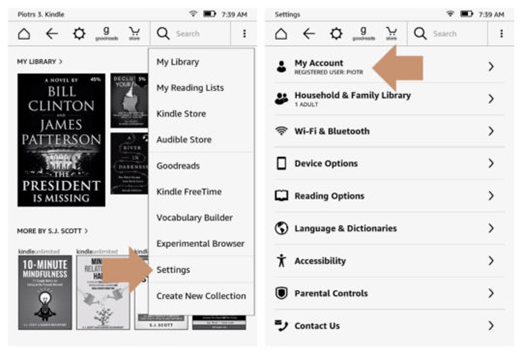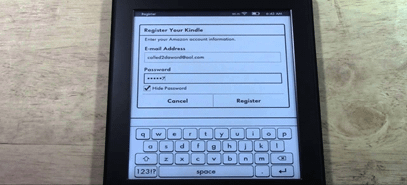The Amazon Kindle is the future of books and people have widely accepted this transition from a hefty bookshelf to a more compact and portable one. No matter what model you use, Kindle is the best eBook reader. So, once you have this awesome device in hand the first thing you need to do is register yourself. Because registering your device will give you access to a plethora of books that the device offers.
For the users buying it from Amazon, your device will be pre-registered to your Amazon account. But if this is not the case, and your Kindle comes from a third-party source, then you will have to register the device manually to get access to the vast number of eBooks and other amazing content.
It is obvious to wonder that after buying why do you need to register your device in the first place? This is because to gain access to all magnificent features offered by Amazon. It is also recommended to register Kindle to Amazon before making any purchase for a hassle-free experience. Another advantage is that your Kindle will automatically sync with any updates that are available on the Amazon servers.
About Kindle
If you have recently bought the Amazon Kindle or you are planning to buy one then there are a few things that you should know about it. The main reason why Kindle gained popularity more than the other tablets in the market is that it is an eReader. Kindle restricts your internet surfing and is designed specifically for reading purposes only. So, if you are interested in minimal browsing and mostly diving into books, you do not have any better option than Kindle. It is a touch screen but attempts to give you the feeling of paper. The internet browsing restriction is liberated in some models though.
Beginning with Kindle Registration
To begin with, your basic requirement is an internet connection. In some models the device allows you to connect to Wi-fi during setup. If not, then follow the mentioned additional steps to set up a Wi-fi connection for Kindle registration.
- Go to the upper right corner of the home screen.
- Tap on Menu
- Go to Settings
- Find Wi-Fi Networks
After this, you can connect to the internet using Wi-Fi.
If you have a Kindle Fire 3G then you can simply get started using your cellular data.